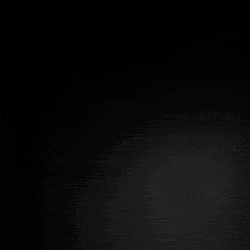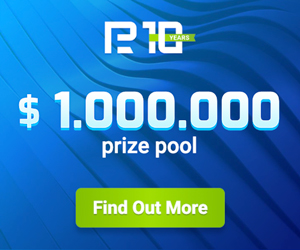User manual to McDuckEA
- FEATURES McDUCK EA
- THE FIRST LAUNCH OF THE EA
- ACCESS TO DEMO ACCOUNT
- HOT BUTTONS
- Block 1. GENERAL SETTINGS
- Block 2. MARTINGALE PARAMETRS
- Block 3. MOVING AVERAGE
- Block 4. TRAILING STOP
- Block 5. OTHER SETTINGS
McDuckEA (McDuck) - an EA with a martingale strategy, works on MA or without indicators, and can lock unprofitable orders. McDuck EA can averaged not only their orders, but other orders opened by another EA or opened by the trader manually. To do this, simply set in EA the magic number -1 (minus one).
Version 3.0, video review
Version 2.0, video review
Version 1.0, video review
Importantly! Before starting the EA McDuck on a real account, first optimize it in the MT4 strategy tester on historical data of your broker. How to optimize the EA see here https://www.mql5.com/en/articles/1385
The optimization can take a long time to a few hours! A particularly long time the optimization pass on accounts with a 5-digit quote!
FEATURES MсDUCK EA
- two trading modes: one moving average or no indicators;
- selection of lots: standard, economical and same;
- locking unprofitable orders (the setting of the "lock");
- can average other, "not their" orders including those opened by the trader manually;
- control over the use of Free margin, in case of excess - stop trading;
- common and standard stop loss;
- trailing stop - total and normal;
- limit on the number of open orders;
- restriction on the total lot size of all open orders of one direction;
- hot buttons to quickly close all open positions on a currency pair;
- works on both dollar (USD) and ruble accounts (RUR);
- works on accounts with quotes of 4 and 5 decimal places.
THE FIRST LAUNCH OF THE EA
Enter the key = 0 – it is enough to enter the numerical key in the field once so that the EA can operate on a real account. After the key is checked, the EA will create a special file which will be stored in the created folder "General_key" (MQL4 -> Files -> General_key). With each new launch, the EA finds the key file itself and checks it for compliance with this account. You do not need to re-enter the key. The key is common to all of our free advisors and indicators that are installed on this account.
ACCESS TO DEMO ACCOUNT
If you already have a real account and the key to the real account is activated (see above), then to get access to trading on a demo account, you need to: install the EA on the demo account in the "Enter the key" window, enter your real account number and click OK.
If you did everything correctly, the EA settings will appear on the chart, and an entry will appear in the "Log". "Ok! Access is allowed!»
HOT BUTTONS
Hot buttons are designed for quick execution of one command. After pressing the button, its color changes, and the button is blocking, when pressed again, removed the blocking and leads to the original state of the button. Any press of the button EA fixes in its log, you can see the current position of the button on the tab "Experts". You can also unblock the button using the new initialization of the EA (for example, switching to another timeframe). In this case, you do not need to press anything, the blocking is removed automatically.
Close All – closes absolutely all open orders on the current currency pair and removes all pending orders regardless of the magic number.
Close Loss – closes only orders with loss on the current currency pair.
Close Profit – closes only orders with profit on the current currency pair.
Block 1. GENERAL SETTINGS
Allow opening new orders = true, if you select false, then the EA will no longer open new orders, but all other functions of the EA will continue to work.
Magic number (automatic) = 1 - allows you to specify the EA, which orders (with which magic number) it needs to track. If the magic number = 1, the EA automatically creates the original magic number, which will differ depending on the currency pair and the timeframe on which it is set. Instead of 1, you can set any other magic number, but it must be greater than 1.
If the magic number = 0, then the EA will average orders opened only manually, but will not open new orders. If the magic number is set to -1 (minus one), the EA will average not only its orders, but also all other orders for this currency pair, including those opened manually by the trader, but will not open new orders.
Positions:
- Long only - open and trawl only buy orders;
- Short only - open and trail only sell orders;
- Long & Short - for orders of all directions.
Working timeframe: = «5 Minutes» - selecting the timeframe for opening the first order and for subsequent orders with averaging. Use the mouse to select the desired timeframe from the drop-down menu. If you select "current", the indicators will automatically be adjusted for the period of the chart, which is currently set in the open terminal window.
Use MA (Moving Average) = true - the MA indicator is used both for opening the first order and for opening martingale orders.
Limit of orders by step = 1 - limit on the number of first martingale orders that only take into account the size of the step between orders and do not take into account trading signals. After reaching the limit, new orders will be opened based on trading signals and taking into account the size of the step between orders.
Initial lot in the series = 0.01 - the first lot.
Take Profit for one order = 6 - in points, if there are no orders with averaging.
Minimal profit for martingale = 3 - in points, the total average take profit for all open orders with a martingale in the same direction.
Virtual Take Profit = false - closing orders on a virtual (invisible) take profit.
Importantly - orders will be closed on the virtual take profit if two conditions are met: the previous bar must close outside the virtual take profit line, above if Buy orders or below if Sell orders and if the price starts moving towards the take profit line.
In this regard, the profit can be either more than with a normal take profit or slightly less, it depends on the volatility of the currency pair.
Stop Loss = 0 - in points.
Use a common stop loss = false - if true, then the stop loss for all orders will be at the same level, set by on the first order.
Stop work by time = false - the EA stops working for a while (at the time of news release), during this period the EA will not open new orders.
Start of shutdown = 15 : 00 - the start stop time can be set in hours and minutes.
End of shutdown = 16 : 00 - you can set the end time of the work break in hours and minutes.
Slippage = 3 - the level of slippage in points on the volatile market it is better to increase.
Block 2. MARTINGALE PARAMETRS
Lots for martingale:
- Standard - regular, standard lots with multiplication of the previous lot by a multiplier;
- Economical - the method of Economic lots: 0.01 = 3, 0.02 = 3, 0.03 = 2, 0.05 = 2, 0.08 = 2, and subsequent orders are increased by a multiplier, as usual;
- Same - the volume of all lots is equal to the volume of the first order's lot.
Multiplier = 1.5 - martingale coefficient, the increase in the lot volume of the subsequent order by a given coefficient. If the multiplier = 1.0, then the EA will place orders only with a lot equal to the lot volume of the first order.
Step between orders = 2.0 - step (distance) in points between martingale orders.
Free margin limit in percent = 20 - the percentage limit on the use of Free margin after which the EA will no longer open new orders, but all other functions of the EA will continue to work.
You can use this indicator to control how much free margin is left to open new orders. If the percentage of free margin is 20 %, it means that the account still has 20% of the free margin from Equity, i.e. 80 % of your funds are in the margin and you should think about adding additional funds to your account.
Allow lock = false - if true locking of unprofitable orders is allowed.
Maximum number of orders = 30 - the maximum number of orders that the EA can open.
Maximum amount of lots = 100 - limit on the total volume of all lots, open orders, one direction.
Block 3. MOVING AVERAGE
MA period = 18 - moving average period.
MA shift = 0 - shift the moving average.
MA method: = Exponential – select the method for calculating the moving average.
MA applied price: = Close price – select the moving average price.
Block 4. TRAILING STOP
Mode selection:
- Normal trailing - standard trailing stop, starts trail only when there is profit.
- Total trailing stop - by one (average) stop loss closes all open orders in one direction, including lossing orders.
- Disabled - trailing stop for open orders is disabled.
Trailing stop level = 10 - trailing stop level in points.
Step trailing stop = 1 - step of trailing, if the profit is 10 points, trailing will move a stop-loss to 1 points.
Block 5. OTHER SETTINGS
Time-out before "lock", give a signal = true, audio and visual warning before opening a new order for locking.
Time-out in seconds = 20 - timeout in seconds before opening a new "lock" order.
Importantly - you can cancel opening an order for a "lock" either by disabling the "Allow opening new orders" command, or by disabling "Allow lock".
Language info panel = English - switch the language on the info panel can be Russian or English.
Back ground graphics = Dark1 - selects the color background of the chart Dark1 or Dark2 and Light.
Font size in messages: - it can be Big or Small.
Show options panel = true - displays textual information about the financial status of the account and currently active commands on the chart, if false, it does not show messages.
Show hot buttons = true - yes, show, false - no, do not show, "hot buttons" in the strategy tester do not work!
Show lines of the breakeven and stop out = true.
Deleting objects from the graph = true - allow clearing the chart from unnecessary graphical objects (arrows, modifications of stop loss levels, take profit, etc.).
Delete objects, in minutes = 120 - deleting objects after a set time, in minutes from object creation.
Дата публикации: 15-11-2020, 16:13, Проссмотров: 226

 Главная
Главная